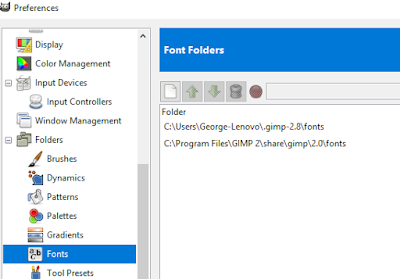With my recent install of Gimp 2.8.22 the same user folders do not exist. This had me stumped. The main font, plug-ins and scripts folders are in three different sub folders of the main program and filled with the usual array of files that will make adding your own confusing if you wish to remove something that you added and is now causing problems. Neither do I wish to add more fonts within Windows to load up each time I boot . . . Despite all those YouTube tutorials explaining this is just the ticket for adding fonts to Gimp.
Well, this may be the answer. In the preferences menu you can designate multiple folder for all these items.
Just create the usual fonts, plug-ins and scripts folders in the Gimp user folder and point the preferences to those folders. I actually create a shortcut for the Gimp user folder and place it into my Rocket Dock for quick access. Yes, I am lame enough to use Rocket Dock . . . Don't judge me.
After all this . . . I find that in my Gimp 2.8.22 install, the folder preferences already had the proper user folders set up. The actual user folder did not have the folders installed in the normal manner (except for plug-ins folder finally showed up). Just a quirk on this install probably but good information anyway. I created the other two folders and all went well.
Gimp 2.10
Resynthesizer will work. Get it here.