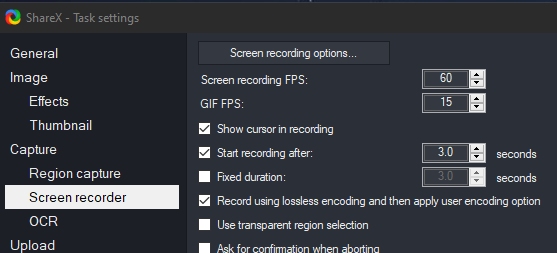Text Extraction
Set Ctl + O to activate
Record Video & Audio
Video works by default but including audio requires adjustments.
You will probably need to get ffmpeg.exe and enter the path
Right click & select "Task settings . . .
Check "Use custom FFmpegpath" it should already be in the ShareX folder.
Install recorder devices is not intuitive but you are not looking for anything. Just accept the defaults.When "install recorder devices" works you will get the Ready to Install dialog.
virtual-audio-capture will be a source option
Go the the Hotkeys section.
Set maybe F2 (or some unused key) for hotkey to start/stop recording.
Using a hot key make things much easier to control.
Copy to Clipboard
In after capture tasks activate "copy file to clipboard". Then you can paste the image after capture.
It would seem natural to chose "copy image to clipboard" but that does nothing that I can tell.